On Windows 11, the System Tray, commonly referred to as the notification area, is strategically positioned on the right side of your Taskbar. This vital area displays a variety of information, providing quick access to numerous system functions and applications. For instance, you can quickly glance at the clock, check your network status, adjust volume control, access settings, and more, all from this compact space. However, the default configurations often clutter this area, making it less efficient than it could be.
In order to enhance both usability and aesthetics, I am going to share some essential settings that I personally adjust to declutter and optimize the System Tray in my Windows 11 setup. These changes can make your user experience smoother and give you better control over what’s displayed.
Some of the key adjustments I recommend include removing the clock and date information entirely, although Windows now provides an option for displaying a more concise version. Additionally, you can manage and hide system icons, disable notifications, and even turn off the option to show the desktop with a simple swipe of your mouse. Each of these settings can contribute to a more streamlined and functional taskbar that suits your preferences.
In the following guide, I will walk you through various methods of customizing the System Tray within the Taskbar on Windows 11. Each section will include straightforward steps that you can follow to achieve a cleaner desktop environment.
How to hide time and date on Windows 11
Windows 11 gives you the flexibility to completely remove the time and date from the Taskbar or to show a more abbreviated version, depending on your preferences. This feature is particularly handy for users looking to maintain a minimalist taskbar appearance.
It’s important to note that the option to display a shortened version of the time and date might not be available on every version of Windows 11. Be sure to check your version to determine what options are at your disposal.
Hide clock from Taskbar
To easily remove the clock from your Taskbar, just follow these steps:
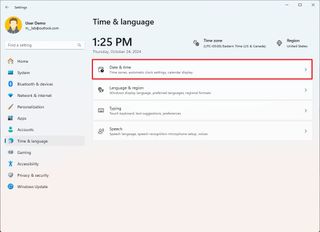
- Right-click an empty space on the Taskbar.
- Select “Taskbar settings” from the context menu.
- Scroll to the “Notification area” section and click on “Turn system icons on or off.”
- Find the option for the clock and toggle it off.
Once you complete these steps, the time and date will no longer appear in the System Tray, helping to create a more organized visual layout.
Show abbreviated format
If you prefer to display a shorter version of the time and date, here’s how:
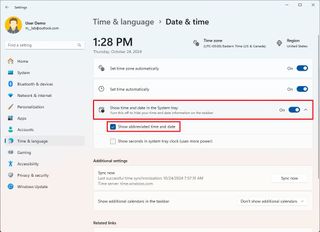
- Again, right-click an empty space on your Taskbar and choose “Taskbar settings.”
- Navigate to the “Taskbar behaviors” section.
- Look for the option regarding the taskbar’s display format for time and date.
- If available, toggle it to on. You will see that the time will omit designations such as “AM” or “PM,” and the date will be presented without the year.
After completing these steps, you will achieve a less cluttered, yet informative display regarding the time and date.
How to hide system icons on Windows 11
Many users often feel overwhelmed by the number of icons in their System Tray. Fortunately, you can easily hide unwanted icons to give your Taskbar a cleaner look. Here’s how to manage your overflow menu items:
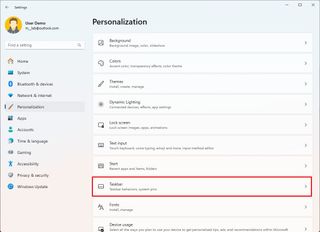
- Right-click an empty space in the Taskbar.
- Choose “Taskbar settings” from the list that appears.
- Scroll and select “Other system tray icons.” From there, you can toggle off the icons that you do not wish to see.
By completing these steps, the system icons you’ve chosen to hide will no longer appear in the System Tray, providing a cleaner interface and eliminating distractions.
How to disable show desktop button on Windows 11
If you don’t use the Show Desktop button, you can disable this feature on your Taskbar, freeing up even more space. Here’s how to do it:
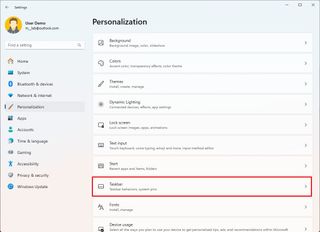
- Right-click on the Taskbar.
- In the settings menu, locate the option labeled “Automatically hide the taskbar in desktop mode” and toggle it on.
After completing these steps, you can still access the desktop quickly using the keyboard shortcut “Windows key + D” whenever you need to see the desktop without the cluttered view of open applications.
How to turn off notifications on Windows 11
Notifications can often be distracting, especially if they appear during important tasks. If you find notifications from the bottom right corner to be intrusive, follow these steps to turn them off:
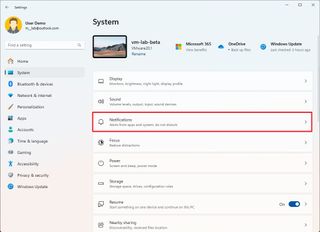
- Right-click the Taskbar and go to “Taskbar settings.”
- Select “Notifications” and toggle them off.
Once you’ve completed these steps, your system should stop displaying notifications near the System Tray, allowing you to maintain your focus and avoid distractions during your work.
How to turn off weather widget on Windows 11
In Windows 11, the weather widget can sometimes lead to unnecessary clutter, so turning it off can also help declutter your System Tray. Here’s how to disable it:
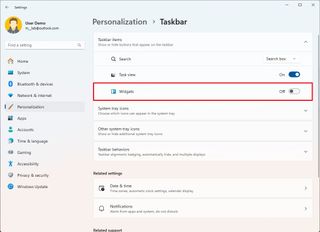
- Right-click on the weather widget on the Taskbar.
- Select the option that says “Disable widget” or navigate to the taskbar customization settings to toggle it off.
After following these steps, the weather widget and associated notifications will be removed from next to the System Tray, contributing to a more streamlined taskbar experience.
Conclusion
In this article, we have explored some essential settings to declutter your System Tray on Windows 11, from removing the clock and date to disabling notifications and managing icons. Optimizing the System Tray can significantly enhance your productivity and make your workspace look more organized. What settings do you usually change for the System Tray? Share your thoughts and experiences in the comments below. Your insights might help others tailor their Windows experience to better suit their needs.